Symptoms
Users may encounter an issue where the Work 365 form inside Dynamics 365 displays an error banner stating "Error loading Segment field" with an empty segment field dropdown. This KB article provides troubleshooting steps to resolve this issue.
Troubleshooting Steps
Clear Browser Cache:
- This issue may be caused by cached data in the browser.
- Perform a hard reset by pressing Ctrl + F5 to force a reload of the page.
- If the problem persists, follow these steps to clear the browser cache
- Open browser settings by clicking on the three dots in the top-right corner
- Navigate to "More tools" > "Clear browsing data."
- Select "Cached images and files" and click "Clear data."
Try a Different Browser:
- Test the Work 365 form in a different browser to eliminate browser-related issues.
- If the issue is resolved in another browser, it indicates a problem with the original browser.
Upgrade Work 365 Application:
- Ensure that you are using the latest version of the Work 365 application.
- Follow this KB article if you want to install the latest version available:
- Ensure that you are using the latest version of the Work 365 application.
Delete API Credentials:
Open the following link replacing [dynamics-url] with your tenant URL:
[dynamics-url]/main.aspx?pagetype=entitylist&etn=work365_configurationOn this new page look for the value 'Work365.ApiCredentials'
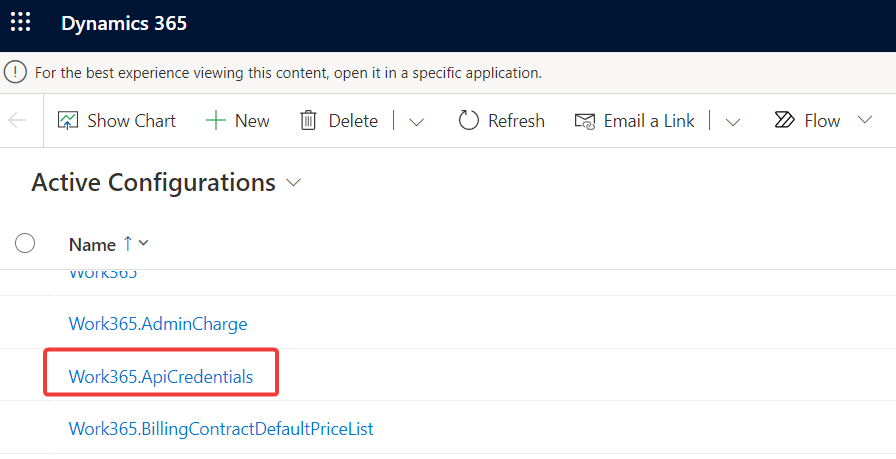
Select the value and click on Delete
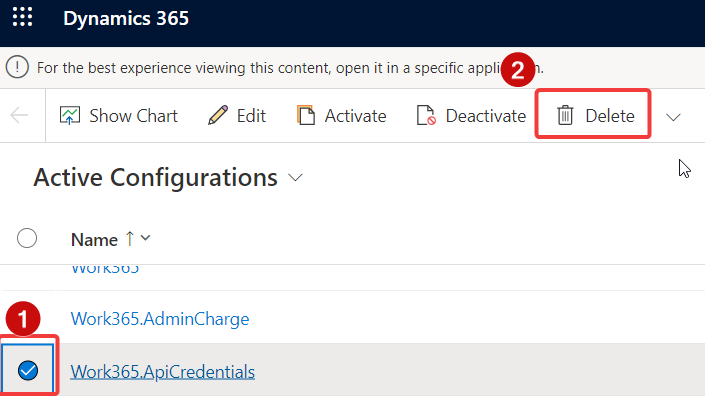
You will need to manually complete the Work 365 upgrade by following this KB article:
Check your current Work 365 processes
- Open Advanced Setting from any CRM instance.
- Click on the Setting dropdown and click Processes
- Change view to All Processes
- Enable the filtering
- In Process Name do a Customer Filter...
- Configure the filter as Contains, "Work" and Click 'OK'
- Go to the Status header and filter by selecting 'Draft' and 'Suspended'
- Make sure these are the only processes on the list
- If you find another Work 365 Process in this list click on the checkbox and Activate this process
- Go back to your Subscription Screen and refresh the page.
- Open Advanced Setting from any CRM instance.
Was this article helpful?
That’s Great!
Thank you for your feedback
Sorry! We couldn't be helpful
Thank you for your feedback
Feedback sent
We appreciate your effort and will try to fix the article